When you see the
 screen, check for these possible errors.
screen, check for these possible errors.A quick easy way to see the duplicate is:
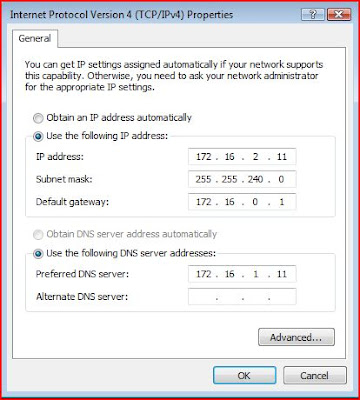
 screen, check for these possible errors.
screen, check for these possible errors.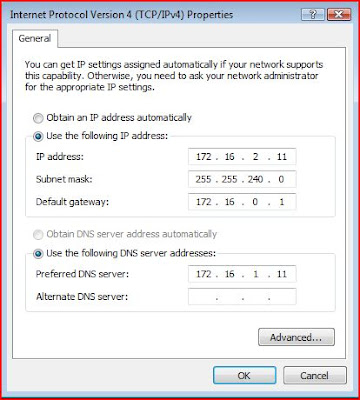





This Product seems truly amazing. Zone alarm has the appearance in their description to be invisible and impenetrable.
The "Root & Boot" protection really caught my eye. They protect down to the kernel-level in the Operating System. As well, this will protect your operating system during start-up.
They as well claim to have the #1 Firewall. This firewall seems to have some teeth. It not only detects malicious programs it disables them. As well, it makes you invisible to hackers, stealth mode. To see how well your computer ports are protected go to https://www.grc.com/x/ne.dll?bh0bkyd2. (Shields up is a trustable site).
As well it has Antivirus, Anti-spyware, ID theft protection, Anti-spam, and Wireless PC protection.
http://www.zonealarm.com/store/content/catalog/products/zonealarm_internet_security_suite.jsp



 If you ever type in characters and you forgot what they where you can press enter and it will take you the confirm passowrd prompt, press enter agian. It will then display the message "The passwords do not match." and it will skip a line and then begin the prompt again asking you to "type a new password for the user: ". Type the new password. Type it again for the confimation and if the passwords match for both inputs you will recieve the message "The command completed successfully".
If you ever type in characters and you forgot what they where you can press enter and it will take you the confirm passowrd prompt, press enter agian. It will then display the message "The passwords do not match." and it will skip a line and then begin the prompt again asking you to "type a new password for the user: ". Type the new password. Type it again for the confimation and if the passwords match for both inputs you will recieve the message "The command completed successfully".