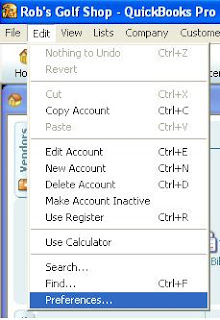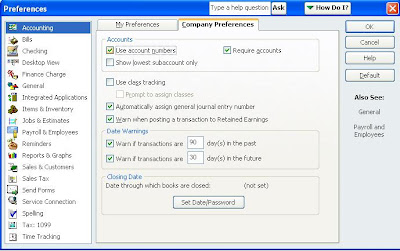Chrome Remote Desktop is a great free resource to use. It’s great when helping others to troubleshoot issues on their computer. This extension is still in beta testing. Take the challenge and use it to help a friend or relative with computer issues when you can’t be physically present.
For example let's say your friend sends you an email that he just cant figure out how to use a "sumif" equation in Excel. So you tell him to share his computer through the Chrome browser and Wahla! you have access to show him how to do this equation, without having to be physically there.
Take the following steps:
· Download Google’s Chrome browser.
chrome.google.com
· Get the extension to control another desktop screen.
Go to chrome.google.com/extensions
Type “control screen” in the search bar.
Select “Chrome Remote Desktop”
· Sign in with your Google account
· Click the “add to chrome” button in the top right corner
· Click “Install”
· Now whenever you open a new tab in the Chrome browser “Chrome Remote Desktop” is there for you.

· Click on “Chrome Remote Desktop”
· See what privacy you are losing and giving to Google to view.
Decide to allow access and continue.
· Now Google keeps it very simple they provide only two options:
1- Share this computer
2- Access a shared computer
If you choose to share your computer then a number will appear that you will need to provide to the person that will share your computer.
If you choose to access a share computer you will need the number that appears for that user when they select to share their computer. Having this number will allow you to connect with their computer.